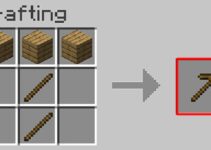Checking the task manager for a quick performance check should be a habit for everyone. Some folks may see a ctfmon.exe (CTF Loader) process running in the task manager and question what it’s all about, as well as if it’s malware or not.
It’s one of those executable files that makes people curious, even if they’re not affected in any manner. The user must understand where this particular file came from and from which application, which may be problematic for many people.
The Collaborative Translation Framework Loader is widely used by the ctfmon.exe file. This service helps with handwriting and speech recognition by providing text support.

Error
Ctfmon.exe is one of those system files that we need to be aware of because it allows us to activate the Alternate User Input Text Input processor as well as the Microsoft Office Language Bar. This is a commonly used system file.
However, if this particular file continues to appear from other sources, we must interpret it as a potentially harmful warning for our systems.
Read Also:
It is simple to determine whether or not this system file poses a threat to the system. In this scenario, there can only be two possibilities. The first is while you’re using an application that requires the ctfmon.exe file to function, and the second is when you’re certain you’re not using any apps that use this ctfmon.exe.
It is fairly common to see this system file originate when using the handwriting mode in Windows 10, but you should be cautious if you notice this system file originating without any use.
What Is the CTF Loader (CtfMon.exe)?
CTF stands for “Collaborative Translation Framework,” and the CTF Loader, represented by the process CtfMon.exe, is an essential component in Windows operating systems. Its primary function is to support language input and alternative user input methods, such as handwriting recognition and speech recognition.
The CTF Loader ensures that language-related and input-related services run smoothly on your computer, making it possible to switch between different keyboard layouts, input languages, and input methods seamlessly.
It is responsible for managing and coordinating the input services, allowing users to interact with the operating system in their preferred language and input style.
Common Causes of CtfMon.exe Errors:
While the CtfMon.exe process plays a crucial role in facilitating language and input-related services, it can sometimes encounter errors that disrupt its normal operation. Here are some common causes of CtfMon.exe errors:
- Startup Entries: CtfMon.exe is set to run automatically during the Windows startup process. If there are corrupted or outdated startup entries related to the CTF Loader, it can lead to errors.
- Malware or Virus Infections: Malicious software can disguise itself as CtfMon.exe or interfere with its functionality, causing errors or unwanted behavior.
- Corrupted System Files: System file corruption, whether due to software conflicts, hardware issues, or sudden shutdowns, can lead to CtfMon.exe errors.
- Outdated or Incompatible Software: Older or incompatible language or input-related software can clash with the CTF Loader, resulting in errors.
- Third-Party Keyboard and Input Methods: Certain third-party keyboard layouts or input methods may not be fully compatible with the CTF Loader, causing conflicts and errors.
Resolving CtfMon.exe Errors:
If you encounter CtfMon.exe errors on your Windows system, there are several steps you can take to diagnose and resolve the issue:
Method 1: Revert to an older version of Windows to control CTF Loader
If you keep getting this issue, especially after updating Windows, we recommend going back to an older version. While certain Windows upgrades try to make our system function more smoothly, they break the CTF loader. It is self-evident that we must lower our Windows to determine if this is the cause of the issue. We can quickly return to our previous state by:
Step 1: Press the Windows key.
Step 2: Make a selection of options.
Step 3: Select Update & Security, followed by Recovery.
Step 4: Locate and Click Begin by going to the section.
Step 5: Revert to an earlier version.
Read Also:
Method 2: Delete CTF Loader Files
Check the C:WindowsSystem32 or C:WindowsSysWOW64 folders. Depending on whether your system is 32-bit or 64-bit, either of these locations will work. Now you must look for all ctfmon.exe files in your file explorer’s search box.
To retrieve a list of all the.exe files, press Windows + E and then Windows + F. Except for the files in the above-mentioned locations, you must now remove all ctfmon.exe files from the list.
Disable the Touch Keyboard and Handwriting Panel in Method 1
Even though the simplest option is sometimes the most obvious, many users overlook it. The simplest way to solve the problem is to disable the Touch Keyboard and Handwriting Panel service.
Step 1: Press Windows + R to start the Run command.
Step 2: Type “services.msc” into the search box.
Step 3: Navigate to the Touch Keyboard and Handwriting Panel service and select it.
Step 4: In the “Startup Type” column, select Disabled from the drop-down option.
Step 5: Select Ok after clicking Apply.
After restarting your computer, it should no longer run indefinitely and consume all of your machine’s resources. However, because it can affect the machine when the service is disabled, this strategy isn’t perfect.
After you disable the service, you may notice that the Windows button no longer works to open the search menu. Return to enabling the service and proceed to the next techniques in this scenario.
Use Task Scheduler
The first method advised can occasionally work against you. As a result, you can utilise Task Scheduler to control when ctfmon.exe has to influence any service or delete any file.
Step 1: Open “Run” by pressing Windows + R.
Step 2: In the Run box, type taskschd.msc and hit Enter.
Step 3: Select “Task Scheduler Library” from the drop-down menu.
Step 4: Look for “Microsoft” and select it.
Step 5: Double-click Windows and select “TextServicesFramework” from the drop-down menu.
Step 6: Right-click on the MsCtfMonitor and select Properties. Then select Disable (or any other trigger) from the drop-down menu.
Method 3: Perform a computer scan
This is probably one of the solutions you’ve previously tried. We strongly advise you to scan your device regardless of which of the aforementioned options you choose. It will take some time, but it will ensure the security of the system.
One of the simplest remedies to this mistake is to download an antivirus and malware detection tool of your choice and run a comprehensive system scan. This post will show you how to get Malwarebytes, a popular malware detection application, and how to utilise it:
Step 1: Get Malwarebytes for Windows and install it.
Step 2: Once the security software has been downloaded, launch it to scan your machine.
Read Also:
- Chia Anime
- Doublelist
- Killer Control Center
- DX11 Feature Level 10.0
- Ethernet Doesn’t Have A Valid IP Configuration
Conclusion
The CTF Loader (CtfMon.exe) is a vital component of Windows operating systems, responsible for managing language input and alternative user input methods. While it is crucial for multilingual and diverse input experiences, errors related to CtfMon.exe can disrupt your computing experience.
Thank you for taking the time to read this!