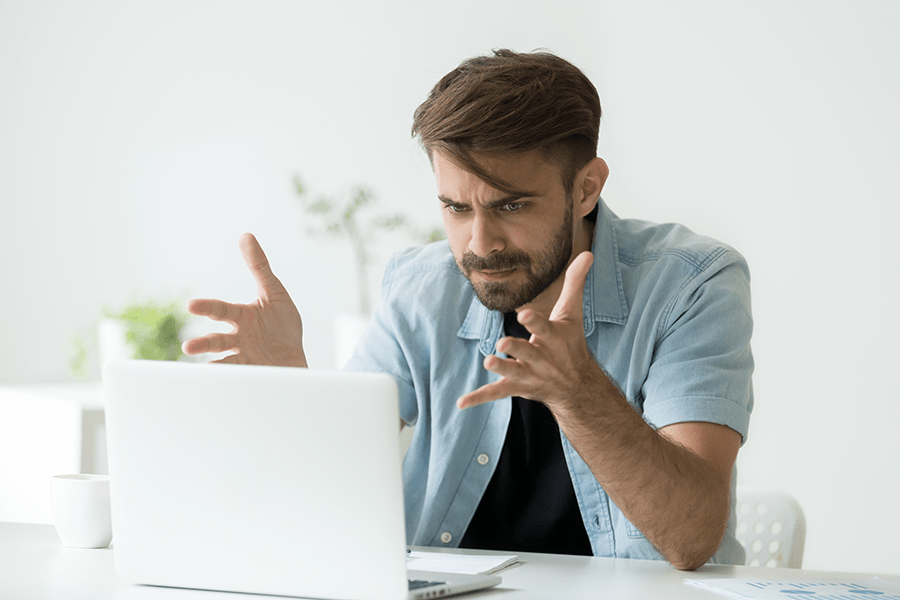Windows 7 has been a reliable operating system for many users, but it’s not uncommon to encounter the “Windows 7 Build 7601 This Copy of Windows is Not Genuine” error. This error message can be perplexing and concerning, but fear not!
In this comprehensive guide, we will delve into the meaning of this error, explore its underlying causes, and provide you with easy-to-follow methods to resolve it. By the end of this article, you’ll have the knowledge to tackle this issue and regain the authenticity of your Windows 7 installation.

Understanding the “Windows 7 Build 7601 This Copy of Windows is Not Genuine” Error:
The “Windows 7 Build 7601 This Copy of Windows is Not Genuine” error is a notification that appears on your screen when Windows believes that your operating system is not a genuine, legally licensed copy. Essentially, it is a measure to prevent the use of unauthorized or counterfeit versions of Windows.
This error can be triggered by various factors, and understanding its meaning is crucial for resolving it effectively.
Read Also:
- Set CPU Priority To Prefer Foreground Apps Windows 8.1
- Windows Cannot be Installed to this Disk. The Selected Disk is of the GPT Partition Style
- Windows Resource Protection Found Corrupt Files But Was Unable To Fix Some of Them.
Potential Causes of the Error:
- Invalid or Expired Product Key: If you’ve entered an invalid product key during the installation of Windows 7 or your product key has expired, this error may occur.
- Pirated or Counterfeit Software: If you are using a pirated or counterfeit version of Windows 7, the error message will appear to inform you that your copy is not genuine.
- System Files Corruption: Corruption in system files related to Windows activation can also trigger this error. This may result from malware infections, improper shutdowns, or hardware issues.
- Changes in Hardware: Significant changes to your computer’s hardware, such as a motherboard replacement, can cause the activation status to become invalid, leading to this error.
- Windows Updates: In some cases, Windows updates or system changes can disrupt the validation process and generate the error.
How to Fix Windows 7 Build 7601 This Copy of Windows is Not Genuine
There are a few different approaches you may take to removing the “Windows is not authentic” notice. The one that will work best for you will vary depending on your specific scenario and symptoms, so be sure to go through them all before taking action. Follow these methods to fix windows 7 build 7601 this copy of windows is not genuine.
Solution 1: Uninstalling Update KB971033
Your PC will need to have update KB971033 removed as a first step. Keep in mind, though, that this is only a portion of the answer to removing the “windows 7 build 7601 this copy of windows is not genuine” notice and won’t solve the problem by itself. Remove KB971033 by following these steps:
Step 1: Click the “Start” button.
Step 2: Type “windows update” into the search bar.
Step 3: To access Windows Update, select it from the Programs results of your search.
Step 4: Select View Installed Updates from the menu on the left.
Step 5: Once all of your updates have been downloaded and loaded, you may sort through them in the right pane, find update KB971033, right-click on it, and select Uninstall from the option that appears.
Step 6: Start a new session after you have completed the uninstallation. Once the machine is booted up, you can proceed to Step 2.
Solution 2: Enter a Valid Product Key
The simplest approach to prevent this problem is to enter your product key to activate Windows if this is your first time using the computer after installing Windows but before entering the product key.
Step 1: The Windows 11 Settings app, as well as the Control Panel on Windows 10, 8, 7, and Vista, allow you to modify your product key.
Step 2: The Windows XP product key can be modified via the system registry.
Step 3: The Run dialog box also allows you to change the Windows product key. To access it, use WIN+R and then type in the following:
slui.exe 3
Step 4: Input the product key when prompted to do so.
Solution 3: Reset the License Information
In order to resolve “Windows is not genuine” issues, it is necessary to delete the activation data and then re-enter it. The problem should be fixed if the data is corret but was corrupted in some way.
Step 1: Release a high-level Command Prompt.
Step 2: Just hit Enter after typing the following:
SLMGR -REARM
Step 3: Here’s what to do if you get an error message:
SLMGR /REARM
Step 4: Hold off until the command has completed.
Step 5: When a message saying “Command completed successfully” appears, select OK to continue.
It’s time to reboot your machine.
Step 6: After Windows restarts, you should comply with any activation prompts.
Solution 4: Reconfiguring Plug and Play Service
Incorrect policy settings may prevent required services from being started on your computer. Thus, in this phase, we will be modifying the system’s rules to permit the Plug and Play Security service to start up without further intervention. This is why:
Step 1: To open the Run dialog box, hit the Windows key plus R on your keyboard.
Step 2: Simply enter “Rsop.msc” and hit “Enter” to open the appropriate menu.
Step 3: After you have done the aforementioned, setup will begin; once setup is complete, you will see the Resultant Set of Policy window.
Step 4: To access the Windows Settings menu, expand the “Computer Configuration” submenu by double-clicking on it.
Step 5: After that, double-click the “Security Settings” tab, and then do the same with the “System Services” subheading.
Step 6: Services that are expected to be active in the background will be displayed in the right pane.
Step 7: Locate the “Plug and Play” service, and then open its settings by double-clicking on it.
Step 8: Click the “Automatic” checkbox under “Select Service Startup Mode,” and then save your settings.
Step 9: Assuming your modifications were successfully saved, you may now close the window.
Step 10: To bring up the Run prompt once more, use the Windows key plus R and enter the following.
gpupdate/force
Step 11: You can press Enter to start the command and then wait for it to finish.
Step 12: See whether the problem still exists when you restart your computer.
Read Also:
Conclusion
The vexing “This Copy of Windows is not genuine” OR “Windows 7 Not Genuine” error message is a common problem. If you’re getting this message, it’s because Windows isn’t genuine or your product key has expired. The issue could have been brought on by a recent Windows update.
After launching the computer, you will see the same message in all three circumstances, stating that Windows is not genuine and changing the desktop background to black. Unfortunately, background customization options are limited.
If you’ve entered the product key repeatedly or applied a patch to Windows, activation may have been cracked. If you’ve tried everything else, but you keep receiving the message “Windows 7 not genuine” or “windows 7 build 7601 this copy of windows is not genuine,” this guide is for you.