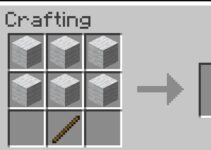If you’re looking for a great program for communicating with others, go no further than Discord. The Discord overlay function is one such addition, since it allows players to chat with their Discord buddies without leaving the game.
But, some players are having trouble with the overlay not appearing as they play. Some users are just having trouble with one game, while others are having trouble with the Discord overlay not working in all games.
Because of this issue, players are having a hard time getting in touch with and conversing with their friends while they play.
What is Discord Overlay

With the Discord Overlay function, you can talk to other players in-game via text or voice. It’s always available for opening and closing. Given its ease of use, it is best put to use in multiplayer games, where players can readily communicate and coordinate strategies.
Read Also:
- How To Make An Anvil in Minecraft
- How To Make A Campfire in Minecraft
- How To Make A Composter in Minecraft
Because of its adaptability, discord overlay is the best choice for individuals who wish to stream gameplay over Discord and control it in real time. The user can choose which games to utilize the overlay for, and then the overlay will appear over their game. It can be made invisible until the user actively seeks it out.
Causes of Discord Overlay Not Working Error
Several factors can lead to the “Discord Overlay Not Working” error. Identifying these root causes is essential for troubleshooting effectively. Here are some common reasons behind the issue:
- Overlay Settings: Incorrect overlay settings within Discord can prevent it from appearing in your games. Users may accidentally disable the overlay or misconfigure its hotkeys.
- Game Compatibility: Some games may not be fully compatible with the Discord overlay, leading to issues when trying to use it. Developers often release updates to address such compatibility problems.
- Discord Updates: Discord regularly receives updates, and sometimes, new versions may introduce bugs or conflicts with the overlay. Keeping Discord updated can help resolve such issues.
- Graphics Drivers: Outdated or incompatible graphics drivers can interfere with the overlay’s functionality, as it relies on rendering graphics within games.
- Antivirus or Firewall: Security software may block Discord from overlaying its interface on games due to false positives or overzealous protection settings.
- Game Launchers: Some game launchers, such as Steam, have their overlays that may conflict with the Discord overlay. Ensuring proper configuration of both overlays is essential.
Now, let’s explore practical methods to fix the “Discord Overlay Not Working” error.
How to Fix Discord Overlay not Working
You can use Discord’s text chat and other features even while playing a full screen game thanks to the overlay functionality, however it doesn’t always work with games.
Solution 1: Make Sure You Have Enabled Overlay in Discord
If you’re having trouble with Discord Overlay, it could be because you haven’t activated in-game overlay.
Step 1: First, launch Discord and go to the “Settings” tab.
Step 2: Select Overlay from the menu on the left. Toggle the “Enable in-game overlay” setting on.
Step 3: Select Games from the menu bar. You can see if the OVERLAY option for the game you’re playing is active by going to GAME ACTIVITY and checking the box next to it.
Solution 2: Run Discord as Administrator
If the Discord Overlay is not appearing, just launch the app in administrative mode.
Step 1: Find the Discord shortcut on your desktop, right-click it, and select Properties.
Step 2: In the new window that has shown, select the Compatibility tab, and then mark the option The software requires you to run it in an administrative capacity. After that, choose the OK button.
Step 3: Fire up Discord and give the game another whirl to see whether the problem has been resolved.
Solution 3: Disable Third-party Antivirus App Temporarily
Certain third-party antivirus programs can cause issues with Discord, which can lead to the Overlay not working. If your Discord Overlay isn’t functioning properly, you can try temporarily turning off any add-ons. Then, start up Discord and fire up the game again to see if it fixes things.
Solution 4: Disable Hardware Acceleration in Discord
Discord offers a function called Hardware Acceleration. Discord relies on the graphics processing unit (GPU) and the sound card to function properly. Unfortunately, “Discord Overlay not appearing or not working” may occur as a side effect of using this function.
If you noticed the issue after turning on Hardware Acceleration, try disabling it and seeing if the problem persists.
Step 1: The first thing you need to do is launch Discord and navigate to the Preferences menu.
Step 2: Go to Appearance on the left side of the window, and then to off Hardware Acceleration using the toggle switch.
Step 3: The next step is to restart your game and see if Discord is now functional.
Solution 5: Reinstall Discord
If the problems with Discord Overlay persist after your best efforts, reinstalling Discord may help.
Step 1: First, open the Run window by pressing the Win key and the R key simultaneously. Then, type control, and when prompted, click OK to enter the Settings menu.
Step 2: On a second step, click on the View by Category menu, then pick Uninstall a software.
Step 3: Select Uninstall by right-clicking Discord in the new window.
Step 4: To finish up, step four is to restart your computer and get Discord from their official website. After that, set it up.
Step 5: Launch Discord. Start up the game, and then connect it to Discord.
Step 6: Activate the overlay function within the game you’re now playing.
Step 7: Now, the issue with the Discord Overlay not working should be resolved.
Easy Methods to Fix Discord Overlay Not Working Error
Resolving the “Discord Overlay Not Working” error requires a systematic approach to identify and address the underlying causes. Here are some practical methods to help you troubleshoot and fix this issue:
1. Enable the Discord Overlay:
- Open Discord and go to User Settings.
- Click on “Overlay” under the “App Settings” section.
- Toggle the “Enable in-game overlay” switch to the on position.
2. Adjust Overlay Hotkeys:
- In Discord settings, navigate to the “Keybinds” section.
- Check and customize your overlay hotkeys to ensure they are not conflicting with in-game keybindings.
3. Run Discord as Administrator:
- Right-click on the Discord shortcut and select “Run as administrator.” This can help Discord work more seamlessly with games.
4. Check Game Compatibility:
- Visit the Discord website or game developer’s forums to check if the specific game you’re playing has known compatibility issues with the Discord overlay.
5. Update Discord:
- Ensure that Discord is up to date. Discord frequently releases updates with bug fixes and improvements.
6. Update Graphics Drivers:
- Update your graphics card drivers to the latest version provided by the manufacturer. Outdated drivers can cause overlay problems.
7. Disable Third-party Overlays:
- If you have other overlays enabled (e.g., Steam overlay), consider disabling them to prevent conflicts with the Discord overlay.
8. Check Antivirus/Firewall Settings:
- Review your antivirus or firewall settings to ensure Discord is not being blocked. Adding Discord as an exception can help resolve any blocking issues.
9. Disable Hardware Acceleration:
- In Discord settings, under the “Appearance” section, disable “Hardware Acceleration.” This can prevent rendering conflicts with games.
10. Use a Compatibility Mode: – Right-click on the game’s executable file, go to Properties, and navigate to the Compatibility tab. Try running the game in compatibility mode for an earlier Windows version.
Read Also:
- How To Make TNT in Minecraft
- How To Make A Furnace in Minecraft
- How To Make A Water Elevator in Minecraft
Conclusion
Discord is a VoIP program made specifically for the gaming community. As many as 90 million people have probably used it by now. The Overlay function makes it possible to chat with other players, share in-game screenshots, and more all without leaving the game.
Hence, when this dynamic gaming gadget fails to function, there is nothing more frustrating than that. Either it’s not opening at all, or it opens but doesn’t display on your end. Have in mind that not every game can be played with the help of Discord Overlay.