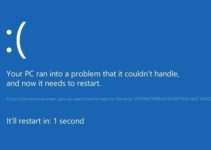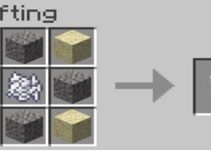Most of us do it without even thinking about it because copying and pasting are such staples of our regular computer use. Sometimes, though, we make a mistake and copy something without remembering to paste it, thereby creating a duplicate.
You may as well have lost your mind. Therefore, I absolutely require a clipboard manager. You can go back and review everything you’ve copied with these programs.
So you won’t lose a contact’s phone number or an address because someone gave you a hilarious meme that had to be shared on the company’s Slack channel.
You may get a variety of clipboard managers online, but the two most recent versions of Windows already include one. The hitch is that it is not simple to locate.
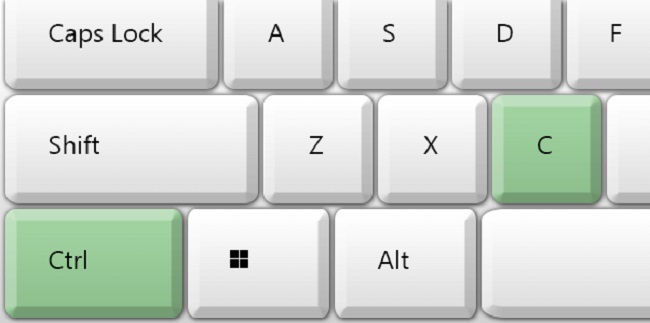
What is Clipboard History Windows 10?
Since the release of Windows 10 in 2018, the operating system has featured a clipboard history that can be used to paste a list of recently copied things into any application. This feature is analogous to Microsoft Word’s Spike, which also allows users to copy and paste many objects at once to an improved clipboard.
Read Also:
- How To Make An Anvil in Minecraft
- How To Make A Campfire in Minecraft
- How To Make A Composter in Minecraft
Pasted text, HTML, and images up to 4MB in size are kept in the clipboard’s history for 25 past pastes. Not everything that happens doesn’t make it into the record, especially if it’s a big deal. When you restart your computer, everything in your clipboard history is erased except for the items you have pinned to the history.
What Gets Stored in Clipboard History Windows 10?
The Windows 10 October 2018 Update was the first to include a clipboard history (Version 1809). As of now, you can only copy and paste text, HTML, and images that are smaller than 4 MB in size into Clipboard history. The past won’t be used to archive anything too bulky.
The clipboard can only remember the last 25 items, and as new ones are added, the older ones are automatically deleted. Furthermore, the Clipboard history list will be cleared every time you restart your computer or device unless an item is pinned to the Clipboard.
How to Turn on Clipboard History Windows 10
You must activate the clipboard history in the Settings before you can utilize the clipboard history instead of the single-item clipboard. It takes no time at all to verify whether or not it is turned on by default.
Step 1: To access the configurations menu, press the Start button and then the Settings tab.
Step 2: Go to the System click.
Step 3: Select Clipboard from the left-hand menu.
Step 4: Swipe the switch to the right in Clipboard history to turn on the feature.
Step 5: Swipe the switch to the left, or “Off,” to turn off Clipboard history.
How to Enable and Use Clipboard History
Enabling and using Clipboard History in Windows 10 is a straightforward process. Here’s a step-by-step guide to get you started:
Enabling Clipboard History:
- Press the Windows key and the V key simultaneously to open the Clipboard History menu.
- You will be prompted to enable Clipboard History. Click “Turn on.”
Using Clipboard History:
- After enabling Clipboard History, any item you copy will be stored in the clipboard history.
- To access your clipboard history, press the Windows key and the V key together.
- A Clipboard History panel will appear, displaying a list of your copied items. Click on an item to paste it into your current document or application.
- You can also pin frequently used items to ensure they stay in the history list for easy access.
Clearing Clipboard History:
- If you want to clear your clipboard history, press the Windows key and the V key together to open the Clipboard History panel.
- In the top-right corner of the panel, click the “Clear all” button.
Common Questions About Clipboard History
Users often have several questions regarding Clipboard History in Windows 10. Let’s address some of the most common queries:
1. Does Windows 10 Have Clipboard History?
Yes, Windows 10 introduced the Clipboard History feature, enhancing the traditional clipboard functionality.
2. Where Is the Clipboard History File Stored?
Clipboard History in Windows 10 is not stored as a separate file that users can access. Instead, it is managed by the operating system, and users can access it through the Clipboard History panel.
3. How Do I View Copied Items on Clipboard?
To view copied items on the clipboard, press the Windows key and the V key together to open the Clipboard History panel. This panel displays a list of your copied items.
4. How Long Does Clipboard History Last?
Clipboard History in Windows 10 retains copied items indefinitely until you clear the history manually. It persists even after a system restart.
5. How Do I Retrieve a Previous Copy-Paste?
To retrieve a previous copy-paste, open the Clipboard History panel by pressing Windows key + V. You can then click on any item in the history list to paste it into your current document or application.
6. Is Clipboard History Saved?
Yes, Clipboard History is saved locally on your Windows 10 computer. However, it is not stored as a separate file that you can access directly. Instead, you access it through the Clipboard History panel.
7. How Do I View My Clipboard History in Chrome?
Clipboard History is a Windows 10 feature that works across applications, including web browsers like Chrome. To view your clipboard history while using Chrome, press the Windows key + V, and you can access and paste items from your clipboard history within Chrome.
Read Also:
- How To Make TNT in Minecraft
- How To Make A Furnace in Minecraft
- How To Make A Water Elevator in Minecraft
Conclusion
Since the clipboard is an integral part of the operating system, the ability to cut, copy, and paste are among the first skills most people acquire while using a personal computer. It’s easy to forget that copy and paste didn’t always exist; computer programmers Larry Tesler and Tim Mott developed the notion in the early 1970s.
The clipboard has many applications, but it has the drawback of only being able to carry one thing at a time. On the other hand, Windows 10 includes a clipboard history option that allows you to view and paste the 25 most recent objects you cut or copied.