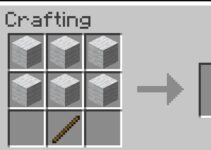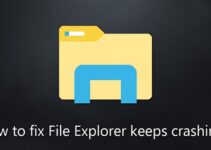DPC Watchdog Violation Error: The Windows operating system is a complete bundle that includes apps, software, and a plethora of other functions all rolled into one device. The operating system performs a good job of providing the full package to its consumers. The operating system makes every effort to meet the needs of its users.
However, as wonderful as that sounds, the operating system can only be described as near-perfect. The operating system has a few issues that make for a frustrating user experience.
“DPC Watchdog Violation” is one such vexing issue, which frequently ends in a blue screen of death and a memory dump. The mistake is extremely prevalent, and statistics indicate that a substantial percentage of people have made it. This system error is recognised by Microsoft, and an update is available to fix it.
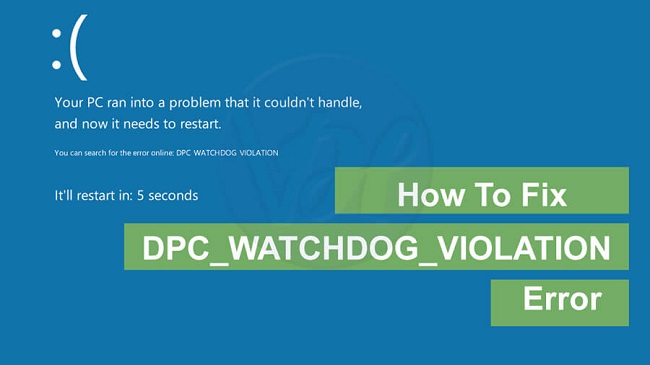
Error
When consumers upgrade their operating system to Windows 10, the DPC Watchdog Violation issue is common. Following the discovery of the DPC Watchdog Violation error’s broad reach, Microsoft released yet another update to address the issue.
During the original introduction of Windows 8, users also encountered this issue. Many customers, however, did not receive the update, and others may still be experiencing problems.
Read Also:
What to Do If You Get a DPC Watchdog Violation Error
In layman’s words, the device’s memory is stressed, resulting in a blue screen of death with the message “Your PC has encountered a problem and needs to restart,” as well as the “DPC watchdog violation” shown at the bottom of the screen.
Let’s have a look at some possible solutions to the problem.
Method 1: If available, update the SSD firmware
A solid-state drive (SSD) is nothing more than a flash storage device. The firmware could be acting up and generating a malfunction, resulting in the DPC watchdog violation error. To upgrade the firmware, follow the procedures below.
Step 1- To begin, go to your device’s control panel and open it. Navigate to and open ‘System’ from the accessible items list.
Step 2 – Select the ‘Device Manager’ from the icons on the left side.
Step 3 – Go to ‘Disk Drivers’ and open it. The model number of the SSD will be displayed on the screen. Make a mental note of it and search Google for the same firmware.
Step 4 – Finally, install your computer’s unique firmware.
Examine whether the DPC watchdog violation error still exists.
Method 2 – Uninstall the drivers first, then use the Display Driver Uninstaller to reinstall them.
The DPC Watchdog Violation error might appear in two different ways.
1.When will the user be able to log in?
2. If a user is unable to log in,
The device drivers will be uninstalled and reinstalled in this approach by booting the system in safe mode. The following material has been broken into two sections to serve the various versions: ‘Windows 8 / 10’ and ‘Windows Vista / 7’.
Users of Windows 8/10
If you can log in to your device, simply follow the instructions below to fix the problem.
Step 1- To begin, click the Windows logo icon in the lower left corner of the screen.
Step 2 – Now, while holding the Shift key, select the power option. Then select Shutdown > Restart to see the ‘Advanced’ option.
If you are unable to log into your device, restart it and interrupt the reboot process when you see the Windows logo on the screen until the screen shows ‘Preparing Automatic Repair.’ Wait until your computer switches to advanced mode.
After entering advanced mode, select ‘Troubleshoot’ and then ‘Advanced Option’ from the drop-down menu. Finally, select ‘Start-up Settings,’ which will start your computer in safe mode.
Users of Windows Vista/7
In Windows Vista/7, booting the machine in safe mode is rather simple. Simply restart your device and keep pressing F8 until the computer does not enter advanced mode on its own. When the advanced mode screen displays, point to the ‘Safe Mode’ choice and hit enter. Safe mode will be activated on the machine.
Follow the procedures below to restore the drivers.
Step 1 – Paste the Display driver uninstaller into a separate folder once the computer has successfully entered safe mode.
Step 2 – Run Display Driver Uninstaller and follow the on-screen instructions.
Step 3 – The computer will prompt you to select a Card Type from the drop-down menu. Select ‘Clean and Restart.’ Wait till the procedure is completed.
After that, the machine will reboot into normal mode, presumably resolving the ‘DPC watchdog violation’ issue.
Method 3: Update the IDE ATA/ATAPI Controller Drivers
Device drivers serve as a link between a computer’s hardware and software components. For the computer to work well, the connecting link must be correctly consolidated. To establish a common link with the computer, ATAPI hardware requires a specific driver.
It is responsible for keeping the system files working smoothly. The DPC watchdog violation issue might be caused by an out-of-date or sick driver, thus replacing it is recommended. To accomplish this, simply follow the steps below.
Step 1-To begin, hold down the Windows logo key and the R key at the same time.
Step 2- You’ll see a run dialogue box emerge. In the address bar, type ‘devmgmt.msc’ and click enter.
Step 3 – Navigate and open ‘IDE/ATAPI Controllers’ from the list of available options, then right-click on all the options that appear and pick ‘Update Drivers’.
Step 4 – The computer will prompt you for a driver update method. “Choose Manually” is the second option.
Step 5 – Select “Let me pick up a list of devices from the computer” from the drop-down menu.
Step 6 – Finally, select “Standard AHCI Serial ATA Controller” and press “Next.”
Restart your computer to allow the changed settings to take effect, and then check to see whether the DPC Watchdog problem persists.
Method 4: Uninstalling Synaptic Default Drivers
The synaptic driver is the device’s default driver for making the touchpad work properly. This function could be acting strangely.
It is sufficient to simply remove the synaptic default driver, as the machine will automatically reinstall the upgraded version. For the same, follow the procedures below.
Step 1- To begin, hold down the Windows logo key and the R key at the same time.
Step 2- You’ll see a run dialogue box emerge. In the address bar, type ‘devmgmt.msc’ and click enter.
Step 3 – Right-click on ‘Synaptics SMBus TouchPad’ in the list of devices that appears and uninstall it.
Step 4 – Finally, restart your computer to activate the new effects.
Examine whether the DPC watchdog violation error still exists.
Read Also:
Conclusion
Some of the most basic troubleshooting solutions are listed above. The ‘Blue screen of death’ problem can be dangerous to your computer, therefore you should fix it right away. Hopefully, the remedies were successful in resolving the DPC watchdog violation error and returning the device to regular operation.