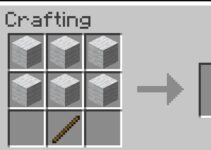Memory and CPU are the defining components of all systems, and they are the reason we are able to get the most out of our computers. However, numerous users have reported issues with memory leaks and high RAM and CPU consumption caused by or related to the Ntoskrnl.exe system file.
Extreme difficulties have been known to generate the BSOD error, also known as the blue screen of death error, which is triggered by memory dumps.
Ntoskrnl.exe: What Is It and What Does It Do?
Have you ever wondered how an operating system as large as Windows 10 manages all of our processes so well, particularly memory operations? It’s all due to the memory handler used by Windows.
Ntoskrnl.exe is a system application that provides the kernel and executive layers of the Windows NT kernel space and is directly responsible for many system services such as hardware virtualization, process, and memory management.

Error
The cache manager, the executive, the scheduler, the kernel, the security reference monitor, and the memory manager are all part of the memory management system. Ntoskrnl.exe is a highly guarded file, which means that it is nearly hard to corrupt or delete it.
Read Also:
To work, memory management is totally reliant on the decode and fetch methods. The fetch component of this entails storing a task in memory or RAM, as well as the programme that allows that operation to be completed.
Now comes the decoding phase, in which the CPU decodes and executes the job, saving the result in RAM, which is then written to disc by the loaded software.
The task’s execution is dependent on a number of parameters, including knowing which devices will have access to the execution section. We need to free up space immediately to allow other tasks to proceed, so the programme, along with the processed data and even the data in process mode, is unloaded from memory.
Why is Ntoskrnl.exe Consuming so Much disc Space, Memory, and Processing Power?
If Ntoskrnl.exe is a memory manager process, why does it have such a negative impact on memory and CPU? This is a popular question among peers. Some of the most serious incidents of memory leaks are caused by malware or hardware.
1. Windows 10’s New Compressed Memory
Microsoft released a statement following the release of Windows 10 Build 10525, which can be summarised as follows:
We’ve added a compression store as a substitute idea within the Memory Manager in Windows 10, which is an in-memory collection of compressed files.
When Memory Manager detects a memory shortage, it compresses unused pages rather than writing them to disc.
It minimises the amount of memory used per method, allowing Windows 10 to handle more programmes in physical memory at the same time. It also aids in improving the responsiveness of Windows 10. The operational set of the System process contains the compression store.
Because the system method keeps the shop in memory, its operational set expands, especially as memory becomes available for other activities. This can be seen in Task Manager, which explains why the System method appears to use a lot more memory than prior versions.
Windows 10 is designed to utilise a lot of memory, yet it can be misunderstood for a memory leak. In its pursuit for maximum speed, Windows 10 abandons memory. Windows took the opportunity of compressing pages in RAM instead of writing them to the HDD, as it was inspired by the Linux system.
This will certainly result in a quicker system, as reading compressed data from RAM is clearly more efficient than reading it from the HDD and then loading it into RAM. Because the more applications you open, the more memory is required, the CPU utilisation rises.
2. Incompatible or out-of-date device drivers
Because ntoskrnl,exe conducts data transmission through them while interacting with various devices, device drivers are an integral element of the process. The data is delivered to the random-access memory, which completes the instruction execution from there.
Corrupt drivers may deliver data quickly and without waiting, resulting in a memory leak. When prompted by the random-access memory, which fills up with all of the data, the central processing unit handles all of it.
While the defective driver may immediately fill the RAM or use the space of the system file Nroskrnl.exe, your disc space will quickly fill up. Memory leaks have been detected on Windows 10 due to obsolete “Killer Network Drivers.”
3. Viruses and malware
The Internet is full of malicious software and freeware that might destroy your computer. Many malwares and viruses inadvertently embed themselves in system files, disrupting their functionality and resulting in poor services.
If hijacked, highly secured system files like Ntoskrnl.exe can cause memory leaks and even alter the registry, causing its execution to be corrupted. Malware is designed to harm your system, and this system file can malfunction, allowing all data to stream into the RAM while preventing any from exiting, causing the memory to fill up and the HDD to look as full.
When a system file is attacked in this way, it panics and begins spilling Windows files in order to maintain memory sanity, which is the fundamental cause of BSOD, or blue screen problem. It may also cause the computer to overheat and shut down without notice to avoid frying its components.
4. System File Ntoskrnl.exe is Corrupt
Ntoskrnl.exe is rarely corrupted, but when it occurs, it’s a misery since it doesn’t know what to jot down in RAM or when to free up RAM space. It frequently results in an excess of data and memory pages, forcing the CPU to work extra hard to handle this memory space, which could be why your HDD appears to be full when it isn’t.
On Windows 10, how can I fix Ntoskrnl.exe’s high CPU or disc usage?
Malware could be to blame for the abrupt memory leaks and increased CPU consumption you’re seeing. Here are various remedies for ntoskrnl.exe using up a lot of memory.
Method 1: Make sure your drivers are up to current.
It’s safe to presume that graphics and network drivers are the primary cause of a memory leak following a Windows update. All of the malfunctioning systems appear to have “Killer Network Drivers” installed. The following is an easy guide to updating your drivers:
Step 1- To begin, use Windows + R to launch Run.
Step 2 – Next, go to “Drivers” and select “Update Drivers.” To discover and install updated drivers from the Internet, select the automated option.
Step 3- Restart your computer’s operating system.
Method 2: Scan your system using antimalware and antispyware software.
It’s a good idea to run a malware scan on your computer. A third-party software download is also a viable solution.
Step 1- Download Spybot or Malwarebytes first.
Step 2 – After that, install the software and run a full system scan. Fix all of the problems that have been identified.
Finally, restart your computer.
Method 3: Modify Registry Options
Windows provides a workaround that allows us to tweak some registry settings for optimal efficiency. The simplest approach to change these settings is to:
Step 1- To begin, hit “Windows+ R.” It’s for launching the “Run” application.
Step 2 – Next, input the command “regedit” into the dialogue box. Now go to the following address:
HKEY LOCAL MACHINE SYSTEM CurrentControlSet Control Session Manager Memory Management HKEY LOCAL MACHINE SYSTEM CurrentControlSet Control Session Manager Memory Management
Step 3 – Select the “Clear Page File Shutdown” registry entry. Select “OK” after changing the “Value Data” to “1.”
Step 4- Finally, restart your computer.
Method 4: Disable Runtime Broker
The runtime broker is a system process that isn’t well optimised. It is known to use a large number of CPU cycles, resulting in high CPU consumption and memory leakage. One of the few solutions to this problem is to disable Runtime Broker.
Step 1- Press Windows + S to open the Start Menu. Then go to the Settings app and open it.
Step 2 – Next, go to System, then Notifications, and finally Actions. Uncheck “Show me tips about Windows” and “Get tips, tricks, and suggestions while you use Windows.”
Step 3- Reboot your computer.
Alternatively, we have the following option:
Step 1- To begin, open a notebook.
Step 2 – In notepad, copy and paste the following particular keys:
Version 5.00 of the Windows Registry Editor
[HKEY LOCAL MACHINE\SYSTEM\ControlSet001\Services\TimeBroker] “Start”=dword:00000003 [HKEY LOCAL MACHINE\SYSTEM\ControlSet001\Services\SysMain] “DisplayName”=”Superfetch” “Start”=dword:00000003
Step 3 – Select File > Save As from the File menu. Save it as any name.reg after that.
Step 4- Run this file as an administrator now. Now you must follow the registry updates.
Step 5- Finally, reboot your computer.
Read Also:
Conclusion
Ntoskrnl.exe is an essential component of the Windows 10 operating system. We must be cautious and keep our antivirus and security systems up to date at all times. The fact that a system file as secure as this one can’t be entirely secure indicates that we should be wary when downloading anything from the Internet.